Windows Restarts can be sudden and without warning. Windows XP and Vista are configured detect and repair errors automatically. However, this wonderful feature is far from perfect. Often with no warning your system simply restarts. No error message can leave the user clueless to what the next step should be. An error that cause Windows automatic restarts usually goes by the name of a fatal error.
The windows automatic restarting is an attempt by your computer to limit the damage an error can cause. Particular your registry is prone to damage from such errors. Nevertheless, random restarting is running away from the problem. You can prevent Windows restarts by configuring your computer to stay online if an error occurs and display the responsible error message. You can often use are error check also known as a registry cleaner to find and repair errors.
Windows Restarts can be often easily fixed with a Registry Cleaner. Click Here to Learn How.
Use System Failure Settings to Stop Automatic Restarts.
- Click Start and Open the Control Panel
- Go to System and Maintenance, Click on System.
- Select Advanced System Settings and choose Advance tab.
- Under Startup and Recovery, click on Settings.
- Under System failure uncheck Automatically restart.
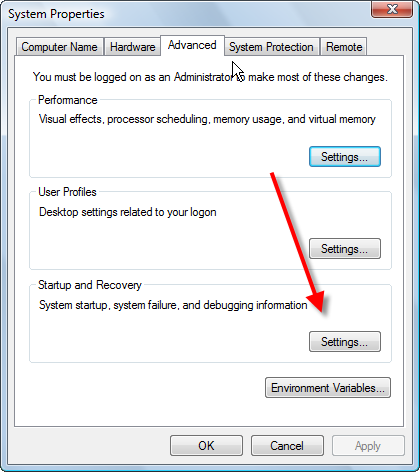
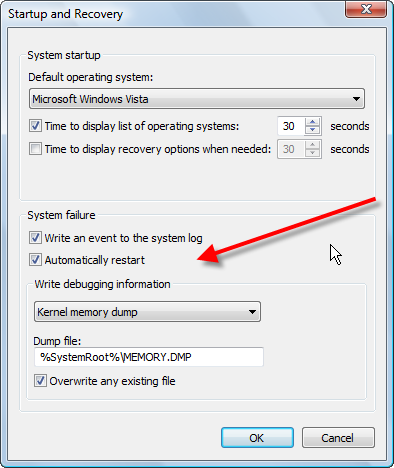
Use “Event Viewer” to Pinpoint Errors.
Windows event viewer is an valuable tool that can easily be used to help you discover the cause of a computer that keeps restarting. The event viewer has a detail tree that will allow you to view all files or applications that were accessed within a specified period. The two sections that you should pay special attention are Critical and Error
- Click Start
- Click Control Panel
- Click System and Maintenance
- Click Administrative Tools
- Double-Click Event Viewer.

Use “SFC/Scannow” command to Repair Errors.
You can often fix Windows Restarts while its running. If you have your are admistrator, you will be able to use use SFC command. This administrative tool allow Windows to try and repair itself. If will scan all system files and replace any that are damaged or missing. If repairs are needed, you will need to supply the Windows CD so that the functional files can replace the ones that are causing your computer to constantly restart itself. Registry Cleaner often are more affective because they will help you to make a backup of your registry and often fix other damaged errors without the need to replace files. Here how to use the SFC command
- Click Start
- Right Click the Command Prompt or type cmd
- Type sfc/scannow
- The tool will scan for damaged files. When prompted provide the Windows original disk for repair.
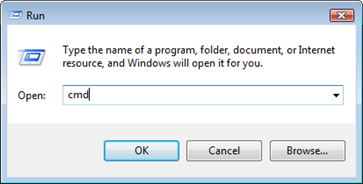
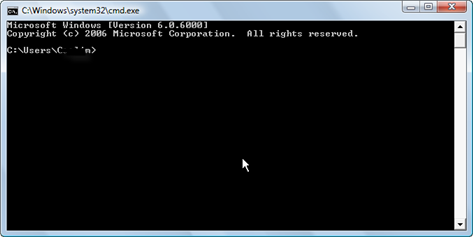
By changing the computer configuration to not restart, you will will be forcing your computer to provide you with error codes. This may sometimes cause Blue Screens. This is not a bad thing. Because these screens will also provide you with vital information on the errors causing random computer restarting.
Popular Articles
Best Registry Cleaner
Fix a Slow Internet Connection
Speed Up Internet Videos
