You can speed up a slow browser by switching your DNS server. Google and others provide excellent public DNS servers. Why should you switch DNS servers? When you sign up for an internet service, your Internet Service Provider(ISP) assign a DNS server to your computer. The ISP’s DNS server may restrict you from viewing some websites and may be considerably slower than public DNS servers.
Special Note: Eliminating errors and registry tags can significantly speed up your browser. Click Here to Learn How!
What is a DNS server?
DNS stands for Domain Name Server. The DNS houses a list of numerical addresses that your computer uses to locate websites. These addresses are known as Internet Protocol addresses or IPs. Each DNS server houses a list IP addresses. It goes without saying that Google houses a lot of IP addresses and has a lot of servers. So this will make your browsing faster.GOOGLE’S DNS servers are 8.8.8.8 and 8.8.8.4.4 Another great public DNS server is OPEN DNS.OPEN DNS’s servers: 208.67.222.222 and 208.67.220.220
How to change your DNS server?
In this case, you are going to speed up a slow browser, by changing the DNS. The method to change your DNS server varies depending on which version of Windows you are using. But the result is the same.
- In XP
- Click Start
- Choose Control Panel
- Choose Network Connections
- Right Click Network Connections
- Double Click Internet Protocol(TCP/IP)
- Select Use the following DNS server addresses
- Enter Google DNS or Open DNS and the alternate: 8.8.8.8 and 8.8.8.4.4 or 208.67.222.222 and 208.67.220.220
For more DNS address, you can check out thislink
In Vista and Win7
- Click Start
- Choose Control Panel
- Choose Network and Internet
- Right Click Network and Sharing Center
- Click on your connection
- Double Click Internet Protocol(TCP/IP)
- Select Use the following DNS server addresses
- Enter Google DNS or Open DNS and the alternate: 8.8.8.8 and 8.8.8.4.4 or 208.67.222.222 and 208.67.220.220
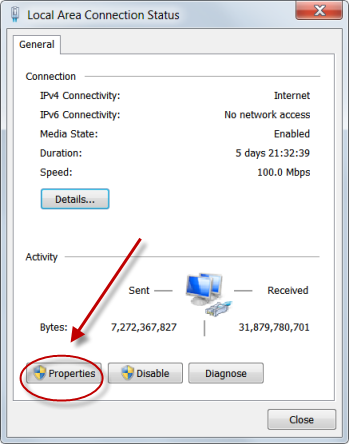
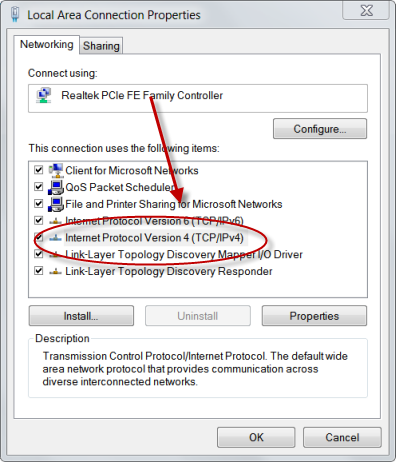
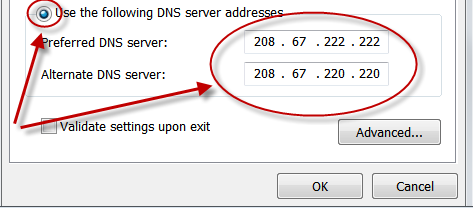
Part 2 Video Tip: Google Chrome Speed Trick
