1. Why do you have high CPU usage?
CPU becomes overloaded when multiple tasks are running simultaneously, which causes overheating and reduces the speed of your computer. Firstly, we have to identify the processes that consume the most CPU resources. There are two ways to go out this. This most resource hungry process can be terminated or we can shut down a collection of unnecessary processes. Both strategies should help you reduce CPU usage. On the hardware front, adding more RAM will allow processes in our computer work more efficiently. In order to reduce CPU usage on Windows Operating System following steps should be carried out. Registry Errors can cause Slow CPU performance, click here to learn more.
Watch the Video on How to Reduce CPU Usage
2. What processes are running?
We have to know the list of processes running simultaneously on our computer using Windows Task manager and the amount of process CPU is consuming.
Determine which process is consuming the most resources in CPU by sorting all processes running on computer in descending pattern based on CPU usage using Windows Task Manager.
- Press Ctrl + ALT+ DELETE to open the Task Manager.
- Click the Processes Tab
- Evaluate the CPU column to see how programs are using the most CPU resources.
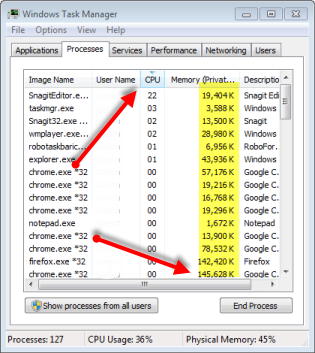
3. How to stop a process?
Loading time and speed of the computer can be increased by shutting down the process which consumes large space in CPU. It can be done by highlighting the specific process displayed in the Task manager and by pressing the end process button present below the Windows Task manager the process which we highlighted will be shut down. This allows other processes to run efficiently. To see visual step by step instructions, check out this tutorial.
4. How much memory does a process or program need?
We have to identify the amount of memory required to run a specific process which consumes more space in CPU. It can be carried out by clicking the start button present in the Computer Desktop and then right click “Computer” icon and then select properties from the menu and next to installed memory field we can review the required memory for that process.
You can install extra RAM by consulting our computer manual when we need to install a game or any program which exceeds our CPU memory space limit.
5. Reduce the CPU Usage in Your Antivirus Settings
Most antiviruses will give you an option to reduce the CPU usage load while it is scanning. Some of these programs can eat up to 90 percent of the CPU process. Antiviruses programs like Microsoft Security Essentials will allow you to reduce the CUP load to 10%. In your antivirus check the settings to reduce the CPU usage while scanning.
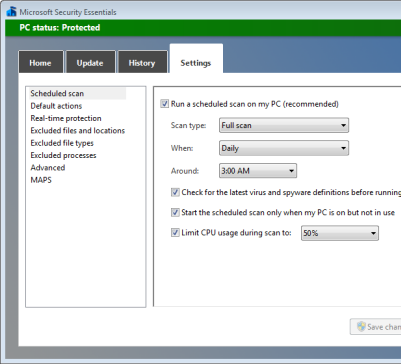
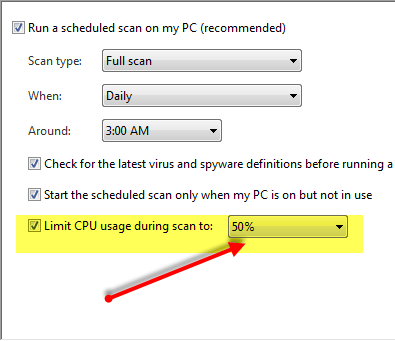
Reduce CPU Usage in MAC
To reduce CPU usage in Macintosh Operating Systems following steps are needed:
1. Use the Activity Monitor
By opening the Application folder move to Utilities and click Activity Monitor. In that select CPU tab there you will see the list of processes running on your computer. Your monitor will display the list of tasks which are currently running with its CPU usage. We can see the sorted list of process running in descending order based on it CPU usage. For more ways to Speed up your Slow MAC, read this tutorial.
2. Identify and Stop the Process
Proceed to identify the process which occupies large space in CPU and shut down by pressing Quit Process button. By shutting down that process we can increase our computer speed and CPU usage.
We can determine whether our computer needs extra RAM in Mac Operating System in the following way. In the Activity Monitor we can see System Menu tab by clicking it we can review active and wired levels of your computer. If huge memory is occupied in our computer’s CPU means we have to install extra RAM.
For More Ways to Reduce CPU Usage and Speed up Your CPU Speed
For More Video Help for High CPU Usage, Click Here
