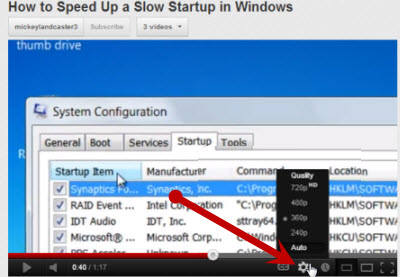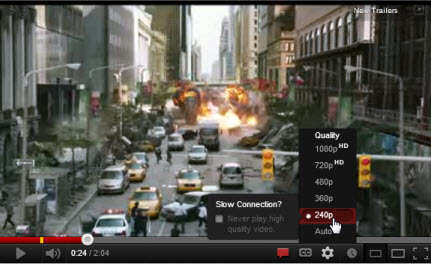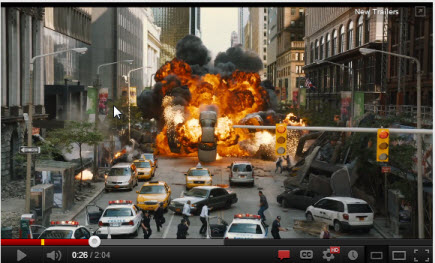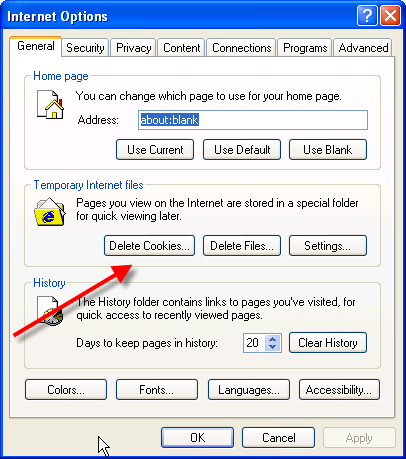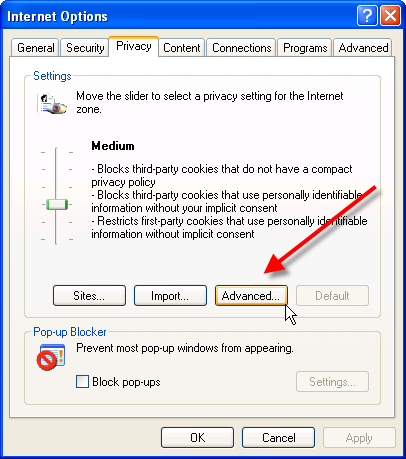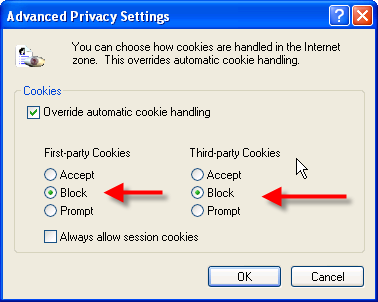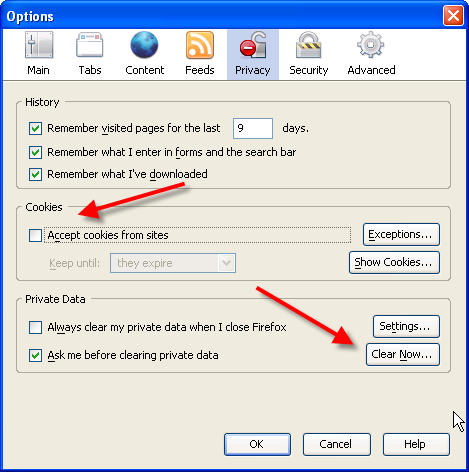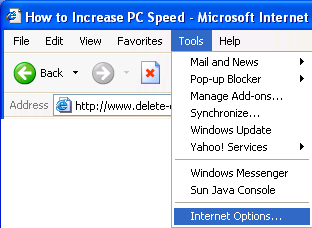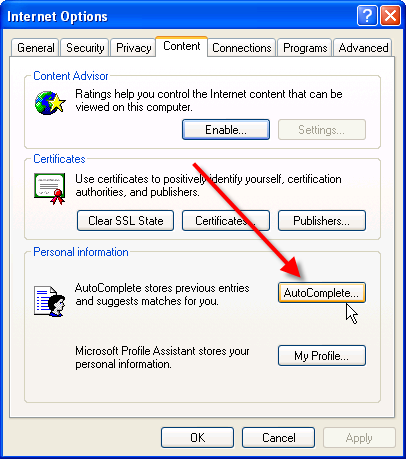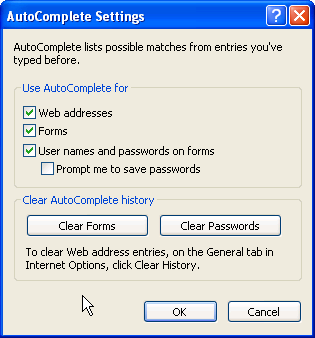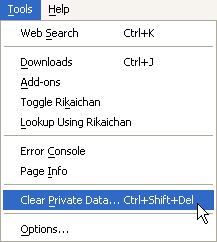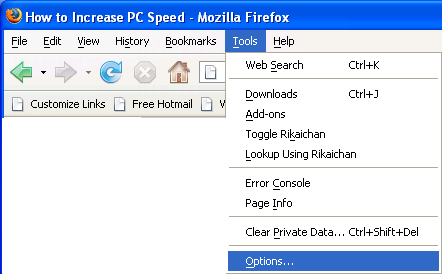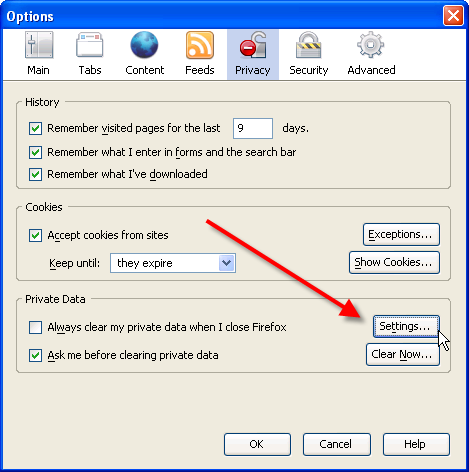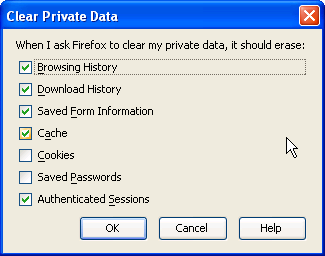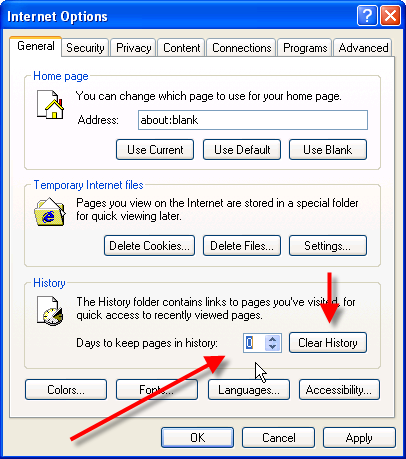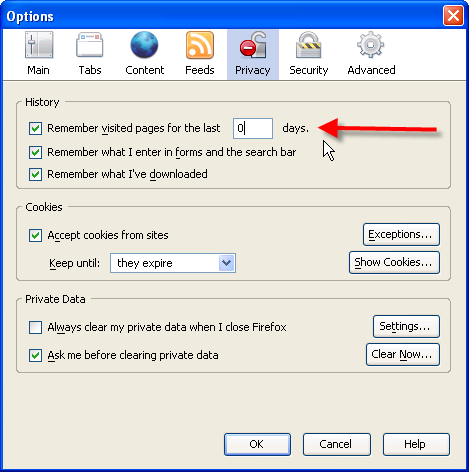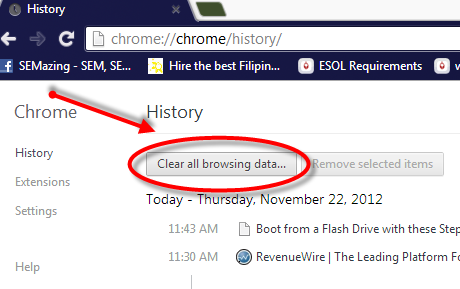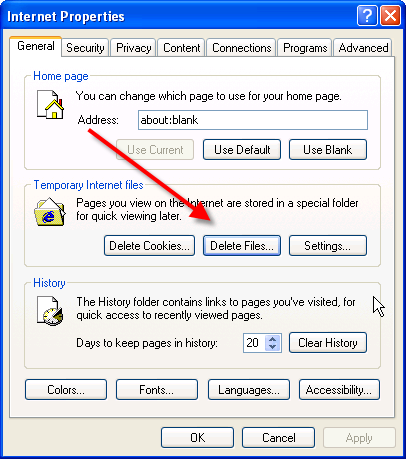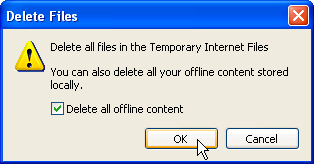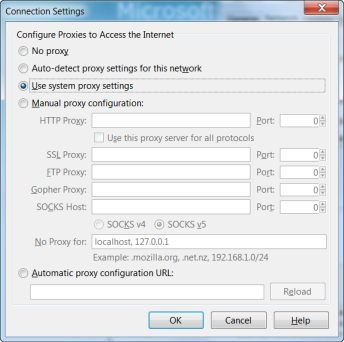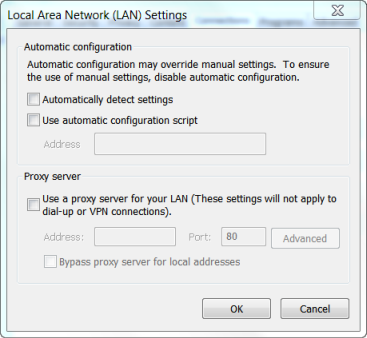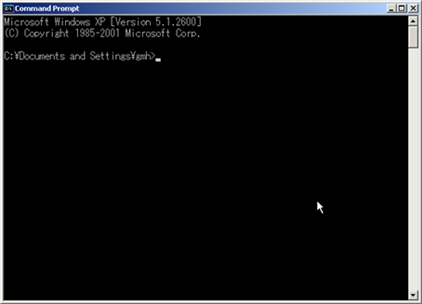Improve Internet Speed and Internet Connection with better cables.There are two common issues that slow down your internet connection. Statistically speaking the most common issue is hardware. Most specifically cable. At least 80% of your problems are cable related.
The issue is network cable is quite sensitive. Most folks do not realize how thin the wire inside a network cable is and how it can be damaged so easily. This is because we are used to extension cords for AC power.Unshielded Twisted Pair (UTP) has a variety of rules to be followed if you want a good connection.
1. First, do not coil your cable too tightly. The maximum turn radius is for four times the diameter of the cable. Do not use staples or in any way crimp your cable. Do not place your cable under a carpet. Do not let your chair roll over your cable. While it is possible to make your own cable, you can mail order cable very inexpensively that comes with strain reliefs molded on both ends. The retail stores generally speaking are quite overpriced.
2. The shorter the cable the better. It is not wise to get cable that is overly long for your purpose. Today’s modern switches are ‘green’. That means they reduce the amount of power used on your network cable to only what is needed. The shorter the cable less power.When ordering a ‘drop cable’ make sure you get Category 5e (350Mhz) at a minimum. Category 6 (rated at 550Mhz) is ideal. Checking mail order prices for 10 foot cable, the Category 6 cable was about $.40 more ($2.11) than a Category 5e cable.
3. Get Rid of Damaged Cables. If you have not been nice to your cables and need to order more than one, consider getting different colors to make it easier to sort out your work. It cannot be stressed enough how delicate network cable is. Category 6 cable in the wall or ceiling actually has a plastic X in the center of the cable to keep the twists in the cable following a clean path.The twists in the cable are there to create noise cancellation. It not at all like AC power. Your cable is actually carrying weak FM signals. A cable that has been damaged forces your computer to constantly retransmit data packets. All in all, simply keeping your hardware cables up to date in order to improve internet speed