There are a literally scores of windows services running on your PC. Some of these task are necessary. However, many eat away at you system resources and memory. There are many reason you should be actively managing windows these task. The main reason is that these services will download and install program without your permission. This additional software adds to your CPU use workload and will eventually lead to a sluggish PC, slow start up and shutdown. You can use a registry cleaner to speed up your PC startup and limit needless services.
How to Stop Windows Services
Step 1: Open the Service Console
The service console is an application that allows you to define, manage windows services. The easiest way to activate this console is by using the command services.msc. Here is how to pull up your service console.
- Open the Run console
- Type services.msc.
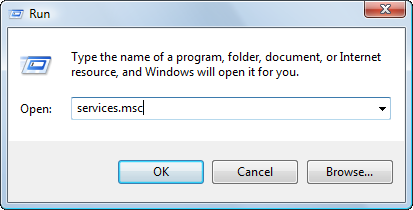
In Vista
You can call enter the services.msc command in your Quick Search bar. Simply press the start button and enter the the command.
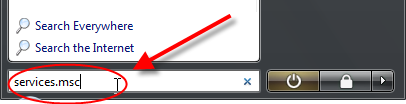
Once the service console appears, you will be able to a list of all the services that are set up on your computer. By click the name of the service you will be able to see a detailed description of the task. You need to hit the extended option at the bottom of the page to display the full description after selecting the service.
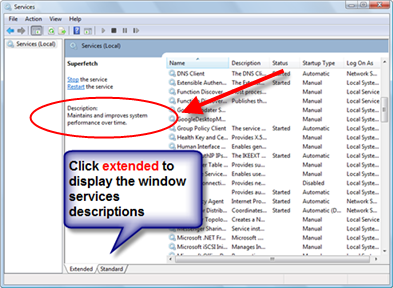
Step 2: Check the Dependencies
Before stopping any services, its important to see what other services depended on the particular services. Sometimes by deactivating a services you can cause a change reaction to occur and disrupt other services and application.
- Right Click the service
- Click Properties
- In the service properties menu, click Dependencies tab
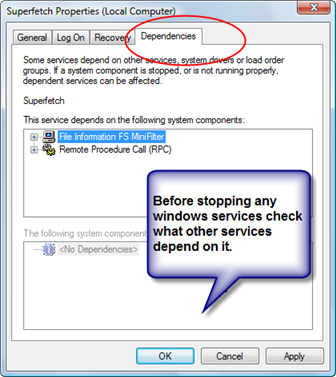
Step 3: Deactivate the Service
All these services are programmed to load when the application that depends on it is loaded. However, windows loads most of these task at startup. Therefore you need to change the status of the services. There are three status options in the startup type: Automatic, Manual, and Disable. Automatic starts when the computer loads windows. Manual startup occurs when and application is loaded. To stop a services you must choose Disable.
- Right Click the service
- Click Properties
- In the service properties menu, Under Startup Type, click Disable tab
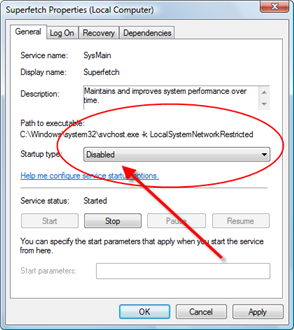
Remember that you should be careful what services you disable. Three unnecessary services that you can easily disable are:
Indexing servies
Superfetch
Remote Deskstop
Windows services cause slow startup, Click here for a list of programs that cause slow startup
