Learn how to clean up a slow computer by deleting files and creating free space. Windows has the ability to store a lot of useless data. It’s your task to clean up old and corrupted computer files regularly to avoid slow down. Here are a list of tools and areas you can focus on to free up resources. A corrupted registry is often the major cause of a slow computer. For more on registry cleaners,click here!
Disk Cleanup
This tool allows you to clean up compressed and unnecessary files collected during Windows operations. Windows has deemed these files safe to delete. This files can be anything from your temporary internet files to programs no longer in use.
HOW TO:
- Click Start
- Programs
- Accessories
- System Tools
- Click Disk Cleanup.
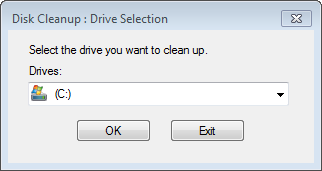
Under the More Options tab, you can clear data under three categories. This is highly recommended if you want to free up more space for performance speed. With just a few clicks you can learn how to clean up a slow computer in multiple areas.
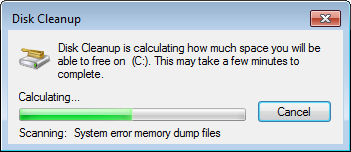
Windows Registry
This is a store house of data that your computer has collected via normal operations. Your windows registry keeps a log of all updates, installation, de-installation on your computer. The registry can grow to a massive size. You can manually eliminate these files by typing regedit into the Run command line. However, this can be highly dangerous for your system if a mistake is made in deletion. Its better to get a good registry cleaner to do the job for you. Check out this review page. Use the free scan if you pick up more than a 30 errors. Consider cleaning your registry immediately to create a lot of free space and speed.
Internet Files/ Cookies/ and Temp Files
Surfing the net can cause our PC to collect a lot of useless data. This information needs to be flushed out regularly for normal operations and RAM to be used efficiently. Learn How to clean up a slow computer by erasing internet files.
Empty Out RAM
Cleaning up your RAM is vital to your computer’s speed. RAM is the life blood of your PC. The less RAM used by your computer the faster. Using less programs and applications means that you have more RAM for a single application. For more information on how to access more RAM, click here!. There are ways to simulate more RAM, such as using Virtual Memory. This can give use the free space on your PC instead of RAM. A similar process is using ReadyBoost in Windows Vista and Windows 7. If you have only 2GB of RAM, it’s a great feature. For more on how to use ReadyBoost
Tidy Up Your Desktop
If you have a massive collection icons, folders, and documents littered across your desktop, you will experience a slow down during start up and a reduction in overall performance. Each one of those precious items requires your resources.
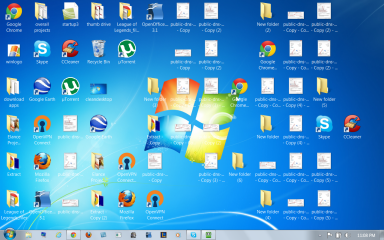
A dirty desktop is going to slow your computer down considerably.

You will have much more free RAM and your computer will load faster with a clean desktop.
