For the most part, slow video buffering problems can be fixed with just a simple steps. Rarely are these problems are hardware related. So these problems can easily solved. The first step is to understand what video buffering is, how and when to use tweaks to speed up video buffering.
What is buffering?
When you actively stream a video, it is being downloaded and played at the same time. This requires a significant amount of resources to play smoothly. The more detailed the video the more resources you will need. HD videos can eat resources like a whale eating krill. This page will help you free up more resources to play the video. Buffering is your computer downloading the video faster than it plays. If it cant downloaded the and played the video at the same time, it will stop and create a buffer between the play time and download time. Special Note: Removing errors and registry keys can help speed up your computer and buffering performance, Click Here.
For More Advanced Tips on Eliminating Video Buffering
How to Stop Video Buffering Problems
Step 1: Cut Down on Background Downloads
One of the most important resources for streaming video is bandwidth. If you have other active downloads, it will greatly affect your ability to stream video thus creating a buffering.
Step 2: Create a Larger Buffer
You can simply pause the video to give the software enough space to stream the video smoothly. A few seconds can do wonders for the video performance.
Step 3: Select Access Time
The streaming videos are hosted on servers that are available to scores of other users. If the video is popular, you can bet that it’s being simultaneous streamed by multiple users. This will make streaming slow thus making buffering necessary. Try to access the site and video you want at time when the server is not been hit by many users. Such as early morning.
Step 4: Check Internet Speed
If you are constantly have buffering problems and your internet surfing is overall slow, you may have some connection difficulty. You can test your internet speed by using an online speed test. A good example is: http://www.speedtest.net
Also check out this tutorial on How to Increase Internet Speed
Step 5: Alter Buffering Options in Media Players
- Press Start button in the bottom left hand corner.
- Select Run and type: mplayer2
- Select View and then click Options
- Choose Advanced
- Select the Streaming Media option.
- Click Change and Set the Buffer to 0
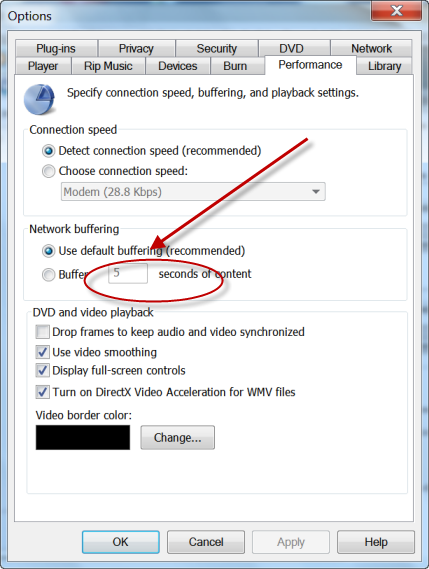
Quick Tips to Cut Buffering Problems
There are reason you are experience long buffer can choppy playback, non-synced audio and video. Increasing web cache, RAM issues, and hardware conflict. Check the video below for some quit tips to cut down on buffering times.
This May Also Help
Fix a Slow Internet Connection
PC Speed Killers
Troubleshooting Streaming Video
